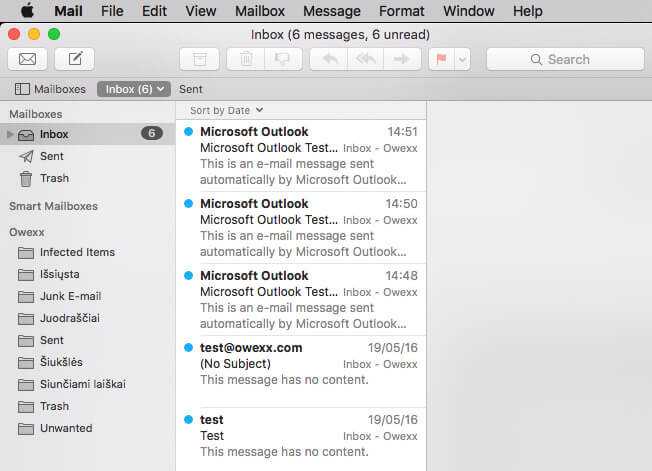„Apple Mail“
An illustration of how the configuration of a mailbox is carried out in the Apple Mail e-mail application
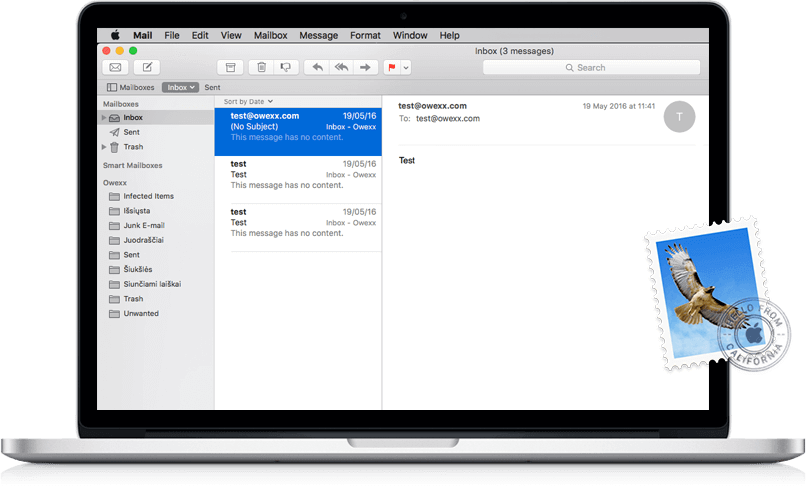
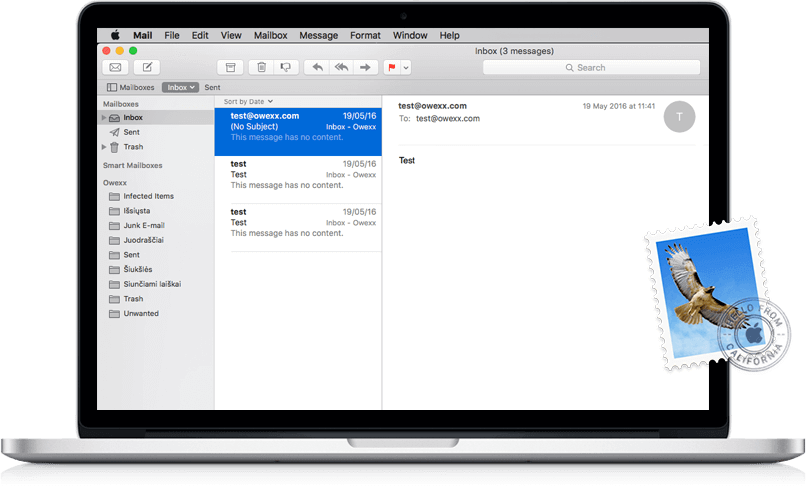
On the desktop, select the "Apple Mail" icon and, at the top of the window that opens, select "Mail" and "Add Account...".
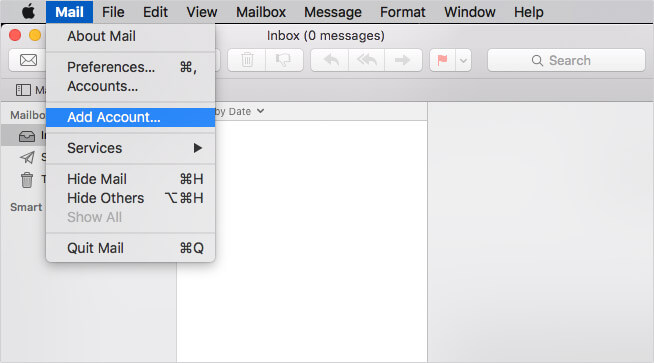
In the window that opens, select "Other Mail Account..." and click "Continue".
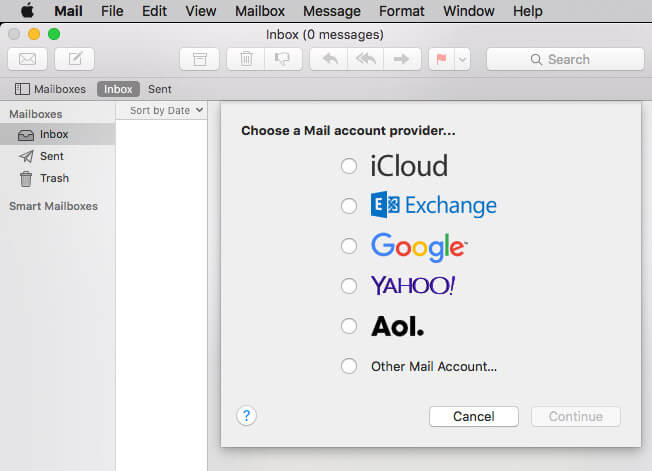
Enter username and address of the e-mail under configuration. Important: username is the address of the e-mail under configuration. Enter password. Click "Sign in".
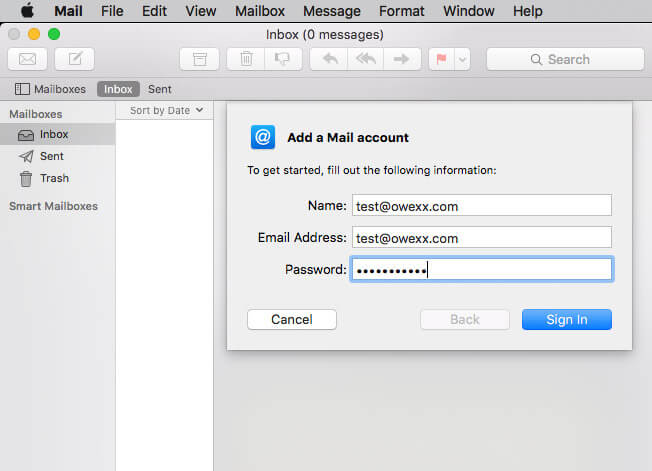
Check if IMAP post type is selected at the bottom of the window. The aforementioned type is recommended for the configuration of the mailbox as it will allow you to access all letters from any device where this mailbox has been configured.
Depending on the settings that are presented to you, use the relevant IMAP server name (mail.owexxhosting.com, mail2.owexxhosting.com, mail3.owexxhosting.com, etc.) for the configuration. In the sections "Incoming Mail Server" and "Outgoing Mail Server" indicate the name of the server. Click "Sign in".
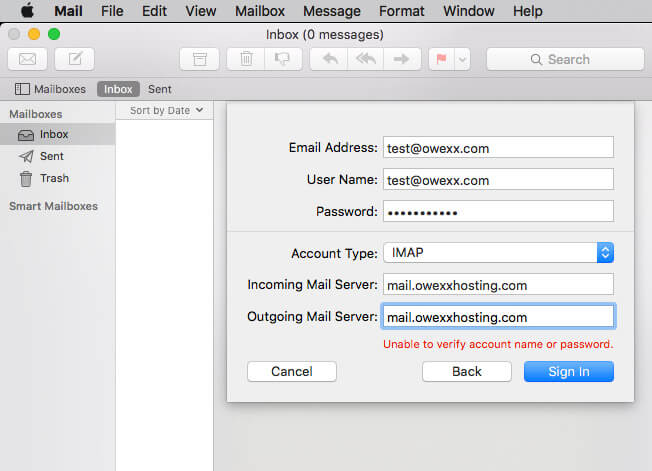
In the table that opens, choose the applications you intend to use with the e-mail mailbox under configuration. Click "Done".
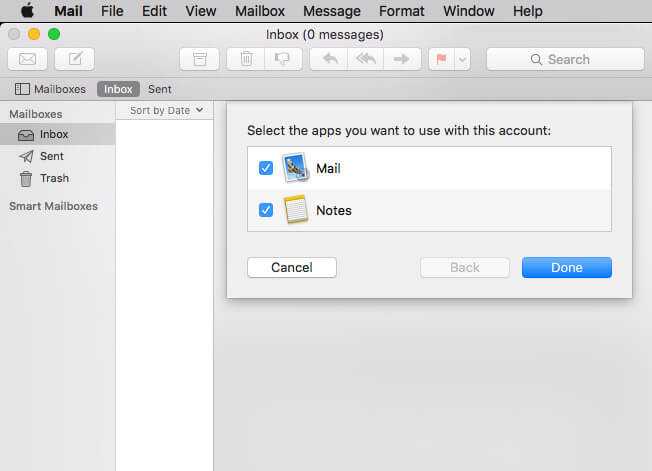
Your e-mail has been configured. In the window that opens, you will see the content of the configured mailbox.